RecordCast: A Simple and Effective Tool for Screen Recording
The concept of screen recording may seem strange to some people, but if you play regularly, especially to upload them to YouTube or share them with your friends, or if you want to record useful tutorials using your PC. There are countless options available on the market, but finding the perfect balance is the way to go.
RecordCast is one of the simple and effective online screen recorders out there, and you can capture anything on your computer screen with great results.
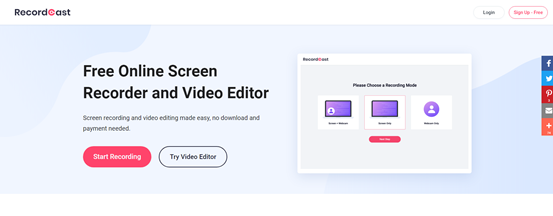
RecordCast has ensured that the tool is suitable for people with all levels of knowledge, and despite having some advanced features, I found the tool easy to use. When it comes to key features, let’s take a look below.
Features of the RecordCast screen recorder
A good feature set is very important for any screen recording tool. Taking into account how many people make their decisions based on the characteristics provided to them, which is even more important.
- Its user interface is some of the best I’ve ever seen. It’s easy to understand with no unnecessary buttons to ruin the overall experience.
- There are three recording modes to record screen, webcam, or record both screen and webcam at the same time.
- You can record audio from different sources, such as video, microphone, or a different device.
- RecordCast runs on several compliant operating systems, including Windows, macOS, or Linux, without any download required.
- The output quality is excellent and can be adjusted according to the user’s preferences.
- A built-in video editor adds a nice touch to the overall user experience.
Using the RecordCast screen recorder
When it comes to using a screen recording tool, the only complaint I’ve heard from people multiple times is that the tool is difficult to use or that there are too many options to check. Fortunately, this is not the case with RecordCast Screen Recorder, as it is one of the easiest tools to use.
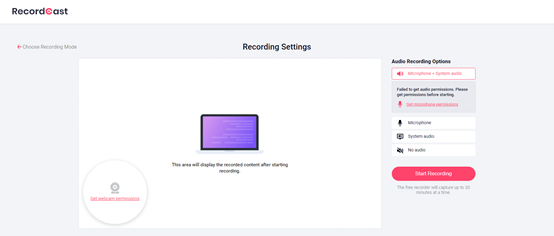
Once the tool is running, you will be presented with screen capture, audio recording, and video editing options. All you need to do is just click on the “start recording”, and you will be taken to the screen shown below. In the first step, you need to select the recording mode, including screen-only recording and webcam-only recording, or screen+webcam recording. Secondly, RecordCast provides you with the option of choosing the audio source. In the third step, It is possible to select the recording content, such as your entire screen, application window, or even Chrome tab.
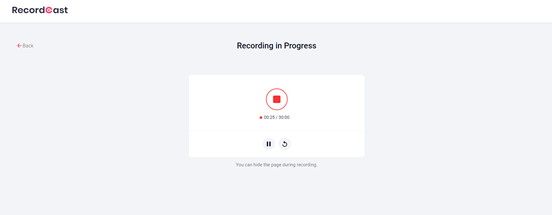
After pressing the record button, the recording will start from there, and that’s it. Once the recording is complete, you will be asked if you want to download the video or not. You will also have the option to edit the video, and it will take you to the screen shown in the image below.
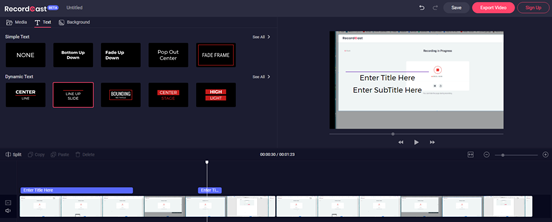
From the screen shown above, you can choose how to edit the video, and everything is ready. Other than that, I don’t think there is anything complex about using the RecordCast screen recorder. After all, my experience was simple because everything about the tool is self-explanatory.
Final thoughts
RecordCast is a simple web application for immediate use that allows us to record everything that happens on our screen. As you have seen, it only provides the commands to start, stop, and end the recording, getting very close to the ideal application for common use. If you know other tools or have the advice to give to our visitors, you can leave me a comment below.

