How to Convert Video to Any Formats in 4 Steps?
Generally speaking, you can play movies and videos downloaded from websites on your computer. However, sometimes you will find that some formats are not supported by the player.
Although it is a disappointing problem, fortunately, there are effective solutions. You can choose to download a video player that supports the current video format, or install a video format converter to convert it to a supported format for playback. Downloading and installing a new player may only be a temporary method, because you will encounter other incompatible formats. It is impossible to choose to download a different player as soon as you encounter an unsupported format. Therefore, the best way is to use a video format converter to convert unsupported formats to compatible formats.
The best video format conversion program you need to know
WonderFox DVD Video Converter, a Windows-based video converter helps you convert videos to more than 300 output formats. With the help of this software, you can achieve high-resolution conversion without any quality loss. It also supports adjusting parameters, downloading videos, digitizing DVDs, editing videos, etc. Different from other conversion tools, in addition to supporting a large number of output formats and devices, it is also supported by exclusive hardware acceleration technology, allowing you to complete safe conversion within a few minutes.
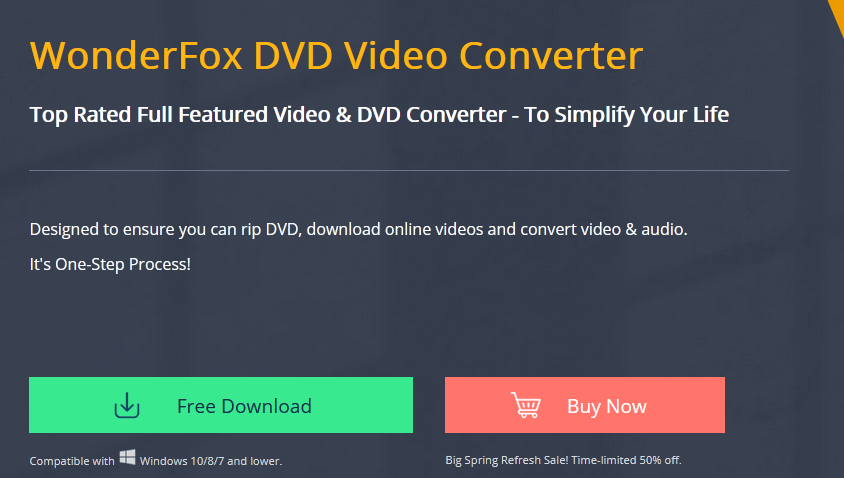
How to convert video formats with WonderFox DVD Video Converter?
Step 1: Start the software and add the source video.
After starting and entering the software, please click the “Add Files” button to load your original video into the program for conversion.
Step 2: Pick the output format.
On the right side of the main interface, you can see an “Output Format” button, click it to enter the format list and select the desired output format, such as MPG, MP4, M4V, MOV, VOB, AVI, WMV, MKV, 3GP, MTS, etc.
Step 3: Adjust parameter settings.
You can click “Settings” to adjust the bit rate, resolution, frame rate, etc. You can also adjust the audio parameters based on your needs. After finishing the adjustment, click “OK” to save your changes.
Step 4: Start the conversion.
Select the folder to save the converted file and click the “Run” button to start converting the video to any output format.
More features of WonderFox DVD Video Converter
- Rip DVD collections to 300+ video formats like MPG, MP4, AVI, MKV, MOV, etc.
- Convert DVD and video to portable devices, such as phones, laptops, desktops, tablets, handsets and more.
- Convert H265/HEVC to H264.
- Back up old DVDs to digital files.
- 1:1 rip DVD Disc to DVD Folder and ISO Image.
- Quickly download videos from 300+ sites, including YouTube, Vimeo, Dailymotion, Hulu, Twitter, etc.
- Add subtitles to DVD and video.
- Edit videos according your needs, add effects, watermark, cut, clip, crop, trim, rotate, etc.
- Convert video files in batch mode.
- Convert video files to audio formats, MP3, AAC, AC3, WAV, OGG, M4A, DTS, etc.
- Merge all files into one.
Final words
There is no doubt that WonderFox DVD Video Converter is easy to use and is the best choice for converting videos, downloading videos, editing videos and ripping DVDs. Following the above steps you can easily convert the video to any output format and device you need. You can even extract the audio from the video and save it as a separate file according to your needs. In addition, it is also equipped with a multi-language interface, including English, Japanese, German, etc. Don’t hesitate to download it now!
By the way, feel free to share your thoughts with us if you have more recommendations for methods and tools, any comments are warmly welcome!