iPhone Menu Bar Status Symbols : this is what they mean
There are various symbols at the top of the screen of your iPhone. Most of them are self-explanatory. But sometimes a symbol appears in the status bar that you don’t know yet. In this article we explain what the different symbols mean.
Where is the menu bar with the symbols?
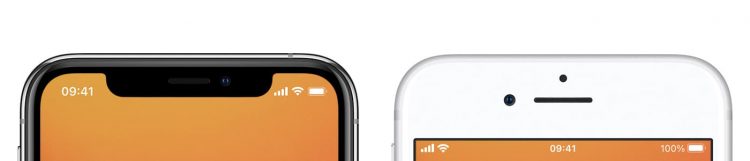
It is at the very top of the screen. But beware: if you have an iPhone with Face ID, the menu bar will be interrupted by the notch. Therefore not all symbols are always shown. In that case, open the control panel by swiping down on the top right corner and you will see them all.
Battery
![]()
The battery symbol indicates the charge of the battery.
- Green: You have more than enough battery (more than 20 percent).
- Red: Your battery is starting to run out (less than 20 percent).
- Yellow: Energy saving mode is active.
- With a lightning bolt: the battery is being charged.
Standing battery
![]()
Does a standing battery appear in the menu bar? Then your iPhone is paired with a Bluetooth accessory. This icon represents the charge of that device.
Colored dots (green or orange)

Since iOS 14, colored dots appear in the status bar every now and then.
- The green dot indicates that an app is using your iPhone’s camera.
- An orange dot means that an app is using the microphone.
Mobile signal
![]()
![]()
![]()
![]()
The number of bars you see indicates the strength of the mobile signal. If the signal is lost, it will say ‘No service’. You see the icon with two rows of dashes when Dual Sim is active on your iPhone. Again, the number of bars represents the strength of the signal. The other signals show how you are connected to the mobile network.
Wifi
![]()
![]()
If the well-known symbol with the waves is in the status bar, your iPhone is connected to the internet via WiFi. Not to be confused with the second WiFi symbol, which indicates that WiFi calling is active.
Plane
![]()
If the airplane is visible, your phone is in Airplane mode. You cannot call. Other wireless functions may also be disabled.
Moon
![]()
The moon means Do Not Disturb is turned on. With incoming notifications, you will not hear any sound and the screen will not light up.
Lock
![]()
If this lock is visible with a circle around it, then you have turned on the rotation lock. Your iPhone will then continue to display the image in an upright position, even if you turn your iPhone a quarter turn and hold it vertically.
Blue microphone

This blue microphone indicates that voice control is enabled on your iPhone, via ‘Settings> Accessibility> Voice control’.
Personal hotspot
![]()
Does this ‘chain’ appear in the status bar? Then your iPhone is connected to the internet via a personal hotspot from another iPhone (or other device).
Blue bubble or bar
![]()
Is your iPhone itself a hotspot? Then a blue bubble or bar will appear. You are now sharing your mobile internet connection with someone else. He can therefore use your data bundle.
Green bubble or bar
![]()
Are you on the phone via Phone, FaceTime or another app? Then a green bubble or bar will appear in the status bar.
Red bubble or bar
![]()
At a red bubble or bar, your iPhone is recording something. For example, you can make a screen recording via the record button in the Control Panel.
CarPlay
This symbol appears when your phone is connected to CarPlay. You can also consult the most important iPhone functions via the system in your car.
Headphones
![]()
If you have connected your headphones or earphones to your iPhone via Bluetooth, these headphones will appear in the menu bar. There will then be no sound from the speakers of your iPhone.
Arrow or compass needle
![]()
When you see this arrow in the top right of the status bar, it means that at least one app is using your location. If the arrow is hollow, an app can receive your location. You may also want to know which app that is. To do this, open the Settings app and tap Privacy> Location Services. Check which apps ‘Always’ have access to your location and adjust this if necessary.
Bellflower
![]()
The little clock is in fact an alarm clock. It will appear if you have set an alarm. Handy, because you don’t have to double-check in the Clock app whether you have set your alarm.
Synchronize
![]()
Do these two arrows appear? Then your iPhone is syncing with your computer. In the case of a Mac via Finder, otherwise it’s iTunes.
AirPlay

This is the AirPlay symbol. That means AirPlay is on and you can stream photos and videos to your smart TV or Apple TV.
VPN
![]()
Your iPhone is connected to the internet via VPN.
Call forwarding
![]()
Your iPhone has been diverted to another number. When you receive a call, your phone will not ring, but the other one will.

