3 Easy Steps to Convert VOB to WMV
Nowadays, there are countless formats for enjoying audio and watching video, and it has become an arduous task in people’s digital life to choose a suitable file format. VOB, as a video format widely used in many formats, was developed by DVD forum for DVD player and DVD. However, with the increasing demand for device flexibility and DVD is no longer the most popular home entertainment project, some devices have removed the support for VOB videos. Instead, people prefer to play and watch WMV videos because WMV is more compatible than VOB. Therefore, it is necessary for us to convert VOB to WMV.
Why convert VOB to WMV?
Here are reasons to prove that it is important to convert VOB to WMV:
- With the development of science and technology and the passage of time, the relevance and acceptability of VOB are decreasing day by day.
- VOB is a container format, which takes up a lot of space. Converting VOB to WMV will save and free storage space.
- Converting VOB to WMV is an easy way to play DVD movies on PC.
- WMV is more practical, especially on Windows devices.
A handy tool to convert VOB to WMV
I believe you have learned the importance of converting VOB to WMV after the above analysis. The next question is which software can help us convert VOB video to WMV at the fastest speed without loss of quality? Here we recommend one of the best converters on the market – WonderFox DVD Video Converter, which is a versatile converter for handling video and DVD related issues in simple steps. In addition, downloading video, ripping DVD, editing video, and so on also belong to its characteristics.
How to convert VOB to WMV within 3 steps?
Now, let’s focus on the top priority of this article – how to convert VOB to WMV in three steps with the help of WonderFox DVD Video Converter. You will get the answer after you download the software and follow the tutorial below.
Step 1: Run the software and add VOB files to the program.
Open the converter and click the “Add Files” button to import the VOB video that needs to be converted to WMV into the software, or you can choose to drag the file into the program.
Step 2: Select WMV as the output format in the Format menu.
At this time, please click “output format” on the right side of the software interface to enter the menu, and then find “WMV” under the “video” tab.
Step 3: Start converting VOB to WMV.
Set the save path of the output file at the bottom and click the “Run” button to start converting VOB video to WMV.
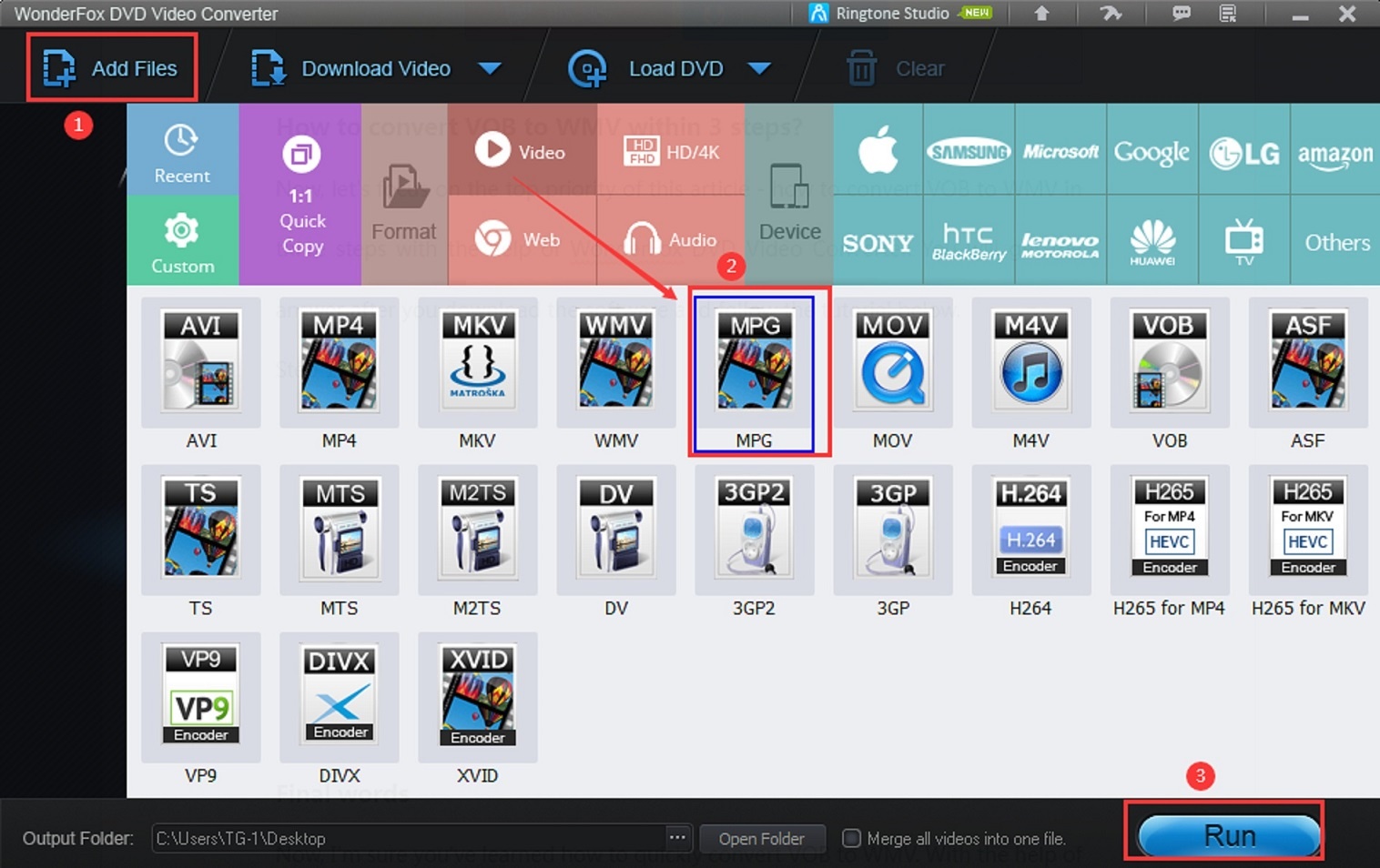
Additional features of WonderFox DVD Video Converter
- Download videos from more than 300 video sharing sites, Dailymotion, YouTube, Liveleak, etc.
- Rip DVD collections to 300+ video formats, MPG, MP4, AVI, MKV, VOB, WMV, M4V, etc.
- Back up scratched DVDs to digital copies.
- Convert videos and DVDs to digital devices, such as phones, TVs, tablets, desktops, laptops and more.
- Edit the video as you like after converting VOB to WMV, add effects, cut, clip, crop, trim, rotate, watermark, merge, etc.
- Convert the video from SD to HD.
- Add subtitles to DVDs.
- Automatically check the main movie of DVD from 99 titles.
- Quickly rip DVD Disc to DVD Folder and ISO Image.
- Extract MP3 audio file from MPG videos.
Pros
- With a multi-language interface, English, Spanish, etc.
- Easy to use.
- Up to 50 times conversion speed.
- There is no loss of quality on the output file.
Cons
- Windows version only.
Final words
Now, I’m sure you’ve learned how to quickly convert VOB to WMV with WonderFox DVD Video Converter, share this article with users who still can’t find the right program or don’t know how to convert video format.

